Galaxy S9 - How to control Samsung DeX screen with a device?
You can use your device’s screen as a touchpad. And touchpad support only when using Samsung DeX mode. If your device’s case has a front cover, open the front cover to use the device as a touchpad. If the front cover is closed, the touchpad may not work properly.
Controlling the screen
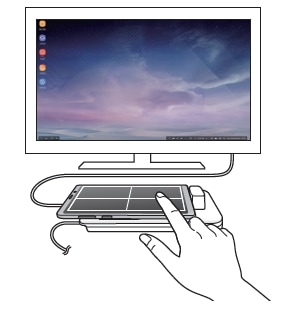

When you using your device as a touchpad, you can use it in either the horizontal or vertical alignment.
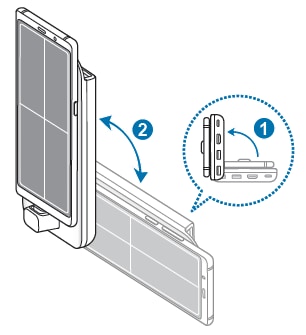
Use only the HDMI cable supplied with the DeX Pad. Otherwise, the DeX Pad may not work properly.
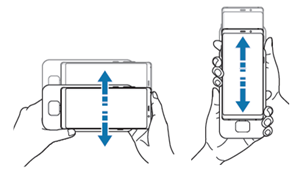
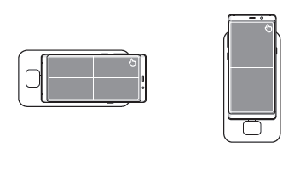

Some of the above are virtual images and for reference only. Pictures/Images are for reference only.
Now you can directly search for useful User Guide on the Samsung Members app preinstalled on Galaxy S9/S9+. Please try now.
Notice:
All functionality, features, specifications and other product information provided in this frequently asked question including, but not limited to, the benefits, design, pricing, components, performance, availability, and capabilities of the product are subject to change without notice or obligation. Samsung reserves the right to make changes to this frequently asked question and the product described herein, at any time, without obligation on Samsung to provide notification of such change.
Thank you for your feedback!
Please answer all questions.