How to transfer images from mobile to Samsung Gear S3?
To import images from mobile device to Samsung Gear S3, follow these steps:

Select Samsung Gear

Tap on Settings and select Transfer content to Gear
3.2 Select the files you wish to send
3.3 Tap DONE
Please note: When the Gear does not have enough available memory, it deletes files that have not set as favourites in the order from oldest to newest

Select photos
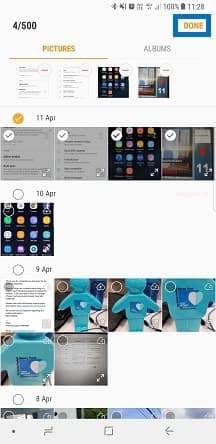
Select the files and tap DONE
4.1 Tap Albums to sync
4.2 Select your folders to be imported to the Gear
4.3 Tap Done. The selected files will be synced when the Gear is charging
Please note: Turn on Auto sync will increase your phone's battery consumption
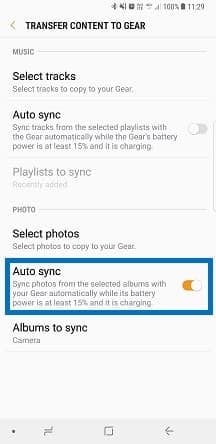
Activate Auto sync
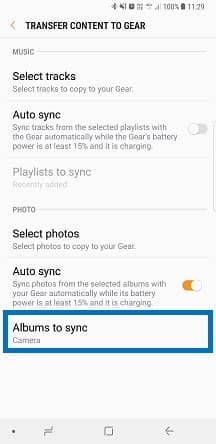
Tap Albums to sync
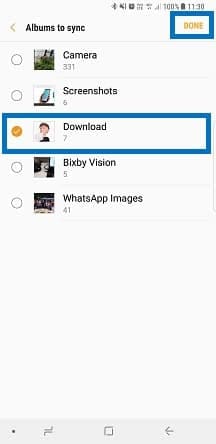
Select folders and tap DONE

To access transferred images in Samsung Gear S3
Thank you for your feedback!
Please answer all questions.
RC01_Static Content




